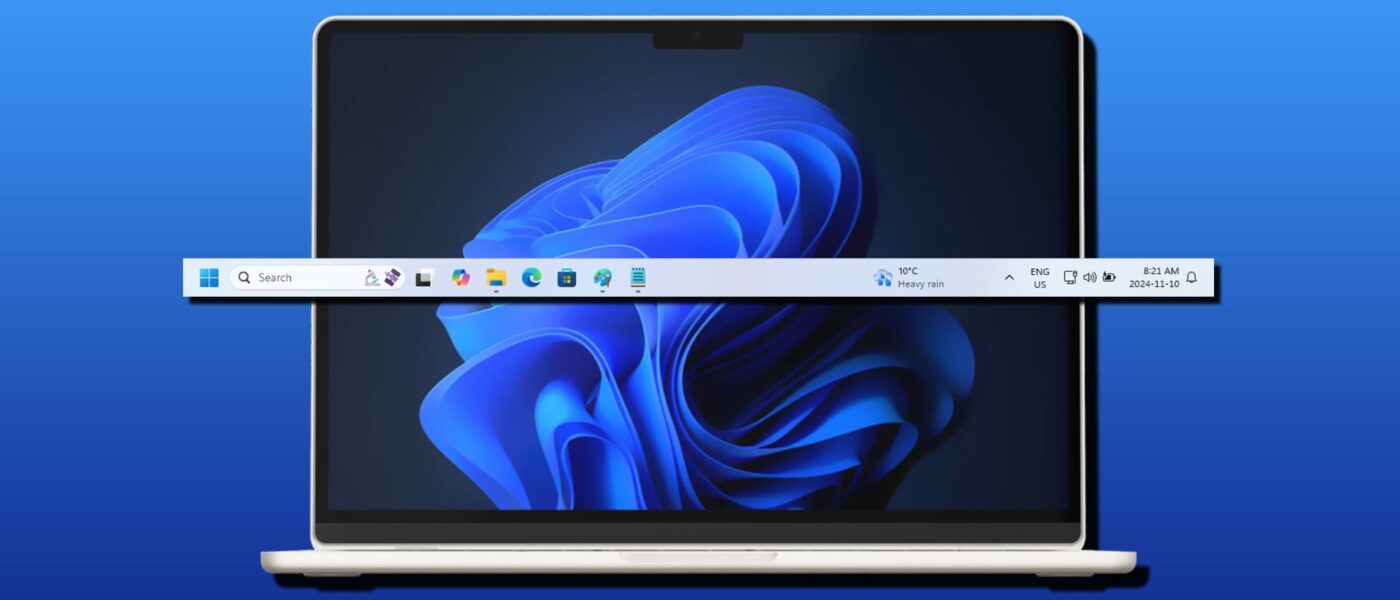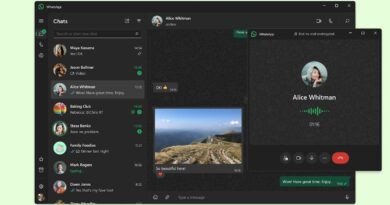Hey there, busy professionals! Are you ready to turbocharge your productivity? If you’ve recently embraced the power of a second monitor, you might find yourself scratching your head when that pesky taskbar doesn’t show up on your secondary screen. Don’t worry—this guide is here to help you seamlessly move that taskbar around so you can work smarter, not harder!
How to Move the Taskbar to a Different Monitor
Moving your taskbar can initially seem daunting, especially with so many methods out there. But fear not! We’ve compiled the best techniques to get your taskbar where you need it. Let’s dive in!
Drag Your Taskbar
Let’s kick things off with the simplest method: dragging the taskbar to your second monitor. Yes, it’s possible! Follow these easy steps:
Step 1. Right-click on any empty space on your taskbar.
Step 2. In the context menu that appears, click on “Lock the taskbar” to uncheck it.
Step 3. Now, click and drag your taskbar to the desktop of your second monitor. Feel free to place it on any edge of the screen that suits your style!
Step 4. Once you have it in the desired location, right-click the taskbar again and select “Lock the taskbar” to keep it in place.
Make a Different Monitor Your Main Display
If you find yourself using your secondary monitor frequently, why not make it your main display? This is super easy to do through your Settings:
Step 1. Open Settings by pressing (Win + I) and select “Display.”
Step 2. For Windows 11, scroll down to “Multiple Displays.” If you’re on Windows 10, look for the same section.
Step 3. Check the box that says “Make this my main display.” Voila! Your taskbar and desktop icons should now appear on your secondary monitor.
If you don’t see this option, it may be because your displays are set to duplicate. Press (Win + P) and choose “Extend” to solve this issue.
Personalize Your Taskbar
Want the taskbar to show up on all displays by default? You can easily set this up in the Settings menu:
Step 1. Open Settings (Win + I) and go to “Personalization.”
Step 2. Click on the “Taskbar” section in Windows 11 or from the sidebar in Windows 10.
Step 3. Scroll down to “Multiple Displays” and toggle the “Show taskbar on all displays” option to “On” for Windows 10. For Windows 11, ensure you check “Show my taskbar on all displays” under “Taskbar behaviors.”
Duplicating Your Display
If you prefer having your entire desktop mirrored on another monitor, you can do this with just a few clicks:
Step 1. Connect your second monitor.
Step 2. Press (Win + P) or use one of your function keys (the shortcut may vary) to bring up the “Project” menu.
Step 3. Select “Duplicate” to mirror your entire desktop, including the taskbar, on the second monitor.
Now that you’re equipped with these easy methods to manage your taskbar, you can optimize your workspace and boost your efficiency. Remember, the key to productivity is using the right tools effectively. Happy multitasking!