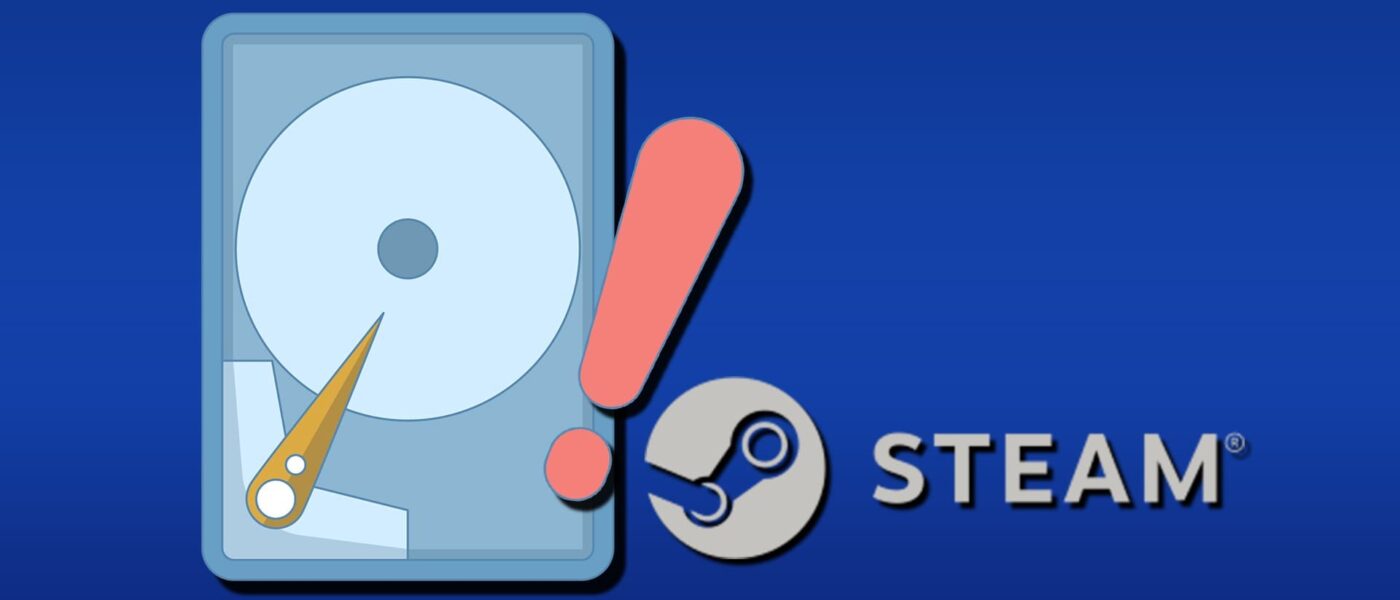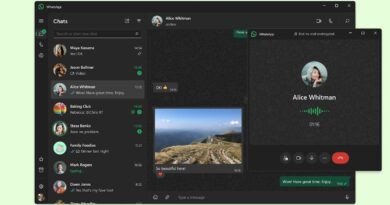Are you excited to dive into the long-awaited Steam game only to be halted by an annoying ‘not enough free disk space’ error? This frustrating issue has plagued Steam users for years, but don’t worry; we’re here to help you resolve it!
In this comprehensive guide, we’ll walk you through effective solutions to fix this error once and for all.
Troubleshooting the ‘Not Enough Free Disk Space’ Error on Steam
The primary culprit behind this pesky error is usually the Steam app’s cache. As time goes on, the cache accumulates numerous game files and data, which can sap your hard drive’s available space. Fortunately, resolving this issue is straightforward:
Step 1: Click on “Steam” in the Menu Bar, then select “Settings.”
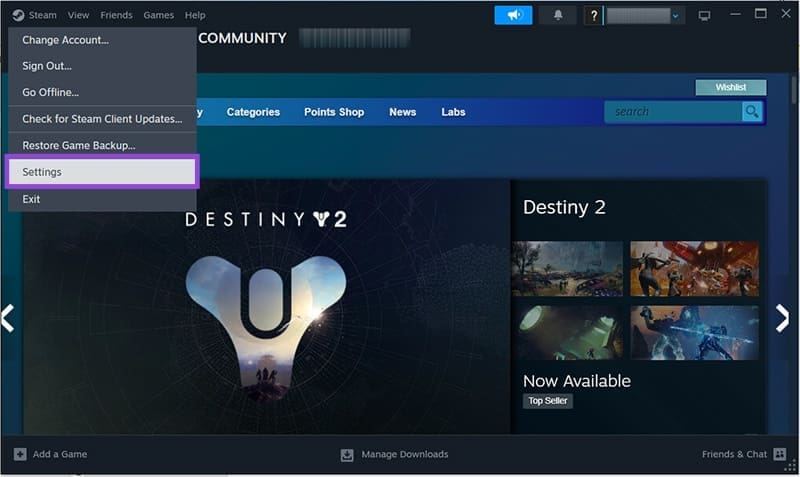
Step 2: In the window that appears, click on “Downloads” in the sidebar.
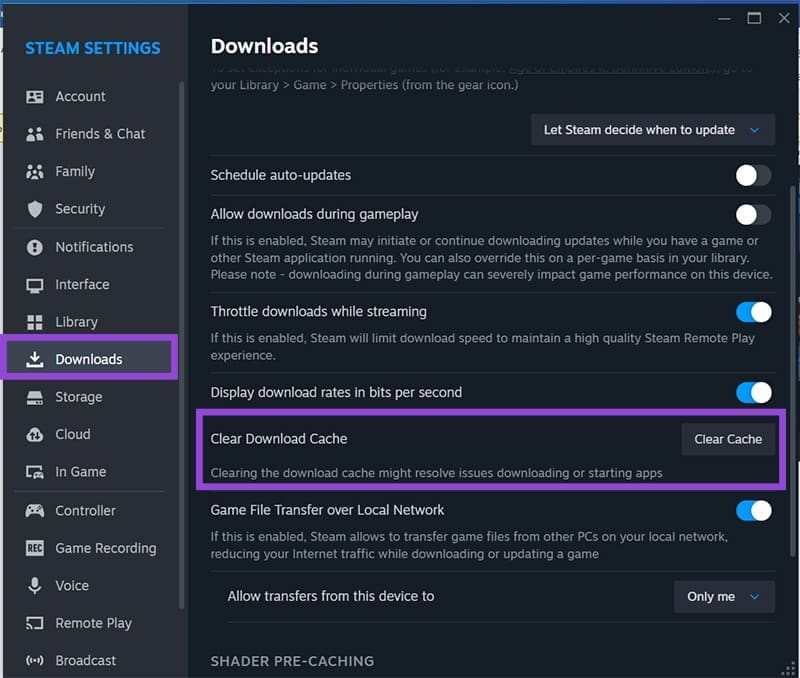
Step 3: Scroll down to the “Clear Download Cache” section and hit the “Clear Cache” button.
Step 4: Once the cache has been cleared, the app will restart automatically.
Step 5: Attempt to install your game again and check if you now have sufficient space.
Are You Using the Wrong Target Drive?
If you have multiple hard drives, Steam might be trying to install games on a drive that lacks enough space. You can choose your game’s target drive during installation, but here’s how to set a different default drive:
Step 1: Open “Settings” by clicking on the Steam button in the Menu.
Step 2: Navigate to “Storage” in the sidebar of the Settings menu.
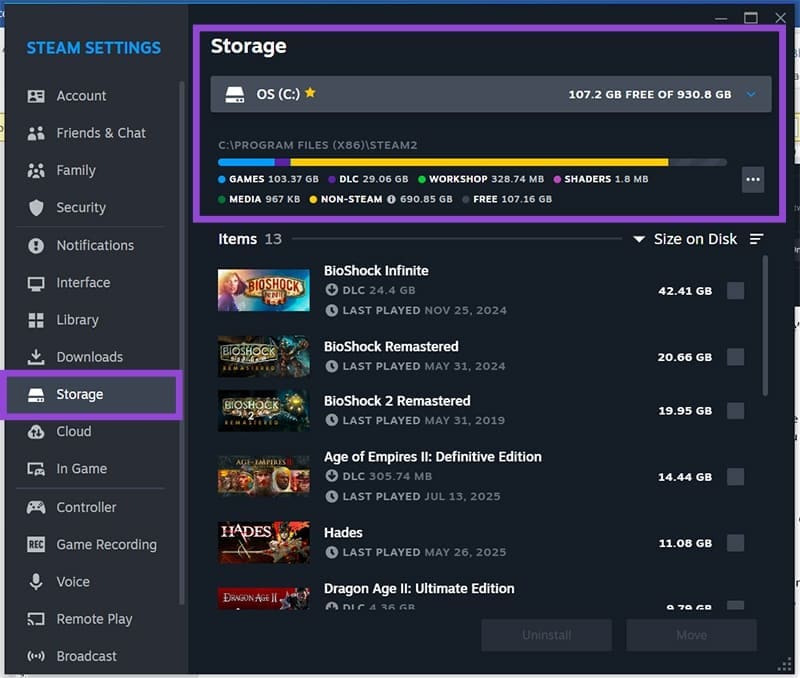
Step 3: You’ll see your default installation hard drive and its current contents. To switch to a different drive, use the drop-down menu at the top. Click “Add Drive” to include a new storage option.
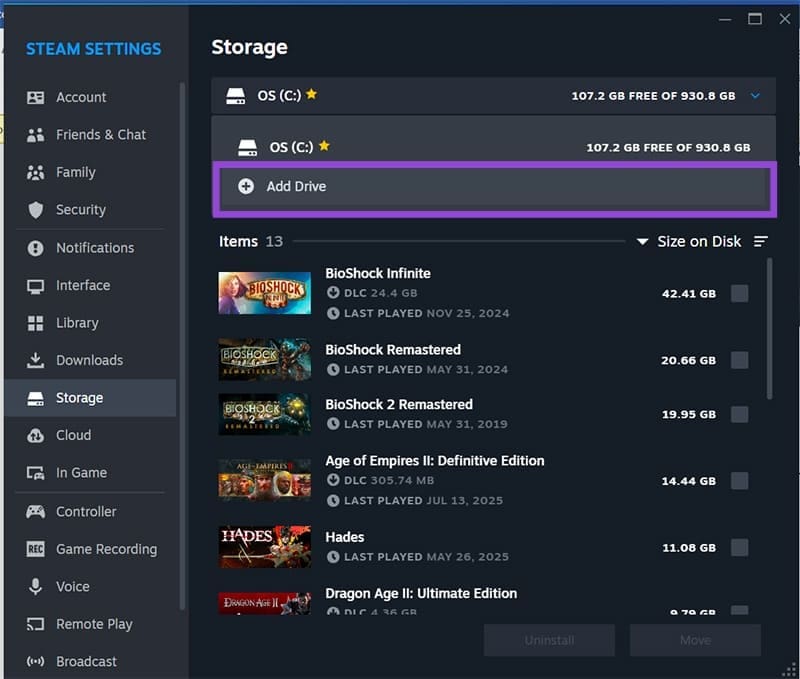
Step 4: Choose the drive you wish to use for installations.
The Storage menu is also an excellent place to uninstall any games you no longer play, helping you clear up space. Just select the game you want to remove and click the “Uninstall” button at the bottom of the screen.
Create Ample Space for Your Steam Games
Steam games often require additional space for downloads and updates beyond the initial installation size. It’s advisable to keep around 50GB of extra space available for seamless game performance and updates.
Uninstall Unused Programs and Games
If you encounter the ‘no hard drive space’ warning from Steam, it’s time to check your available space against the installation requirements of your desired game. If you’re short on space:
- Uninstall any unused Steam games or PC programs. You can do this through “Add or Remove Programs” found in Settings or directly via Steam.
- Utilize the “Disk Cleanup” utility to eliminate temporary files from your system. Simply search for it in the Windows Search Bar.
- If you’re on a Mac, optimize your storage through “System Settings” and select “Storage” under the “General” menu.