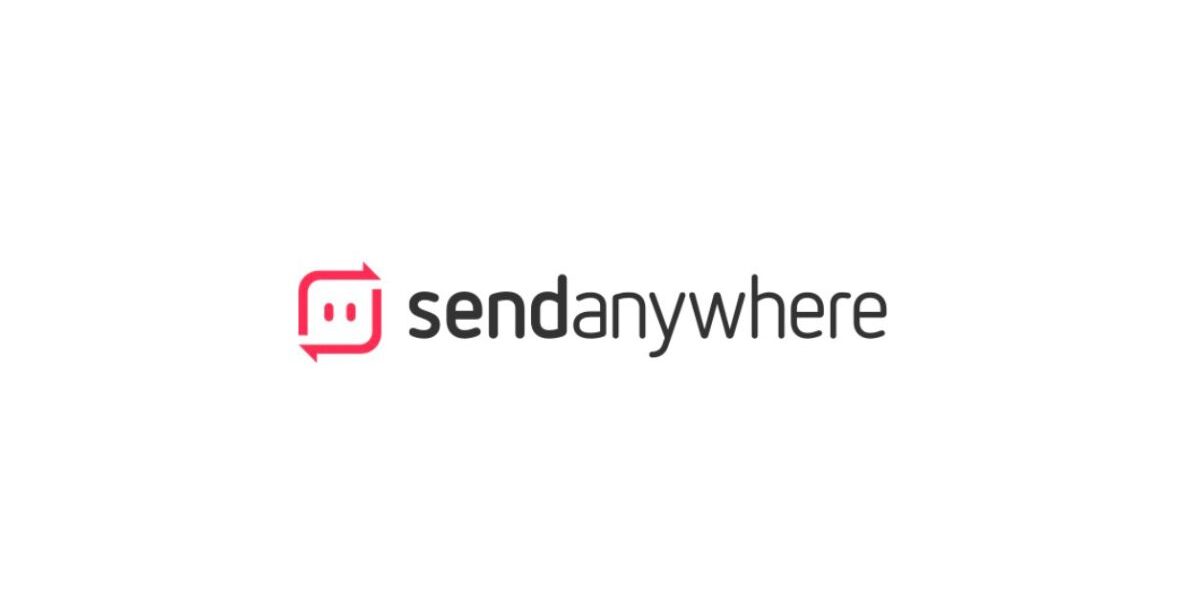If you often transfer files between devices, you might have already faced limitations like size caps, login requirements, or poor connectivity. That is where Send Anywhere comes in. It is a simple yet powerful file transfer tool that lets you send files across phones, tablets, or PCs, without needing the cloud or sign-ins. I tested it across different devices and here’s how it holds up.
What is Send Anywhere?
Send Anywhere is a direct file-sharing app that works across multiple platforms. You can use it on Android, iOS, Windows, macOS, Linux, or directly on the web. Unlike cloud-based services, it uses peer-to-peer connections and doesn’t store your files unless you choose to use the link option. The app is mainly built for people who want to transfer files instantly and securely, without uploading them permanently to a server.
How it works
It is very easy to use. You open the app, select the files you want to send, and tap the “Send” button. It then gives you a 6-digit key. On the other device, you open the app or go to the Send Anywhere website, enter that code, and the file starts downloading. Alternatively, it also provides a QR code. Scanning it would start the file download.
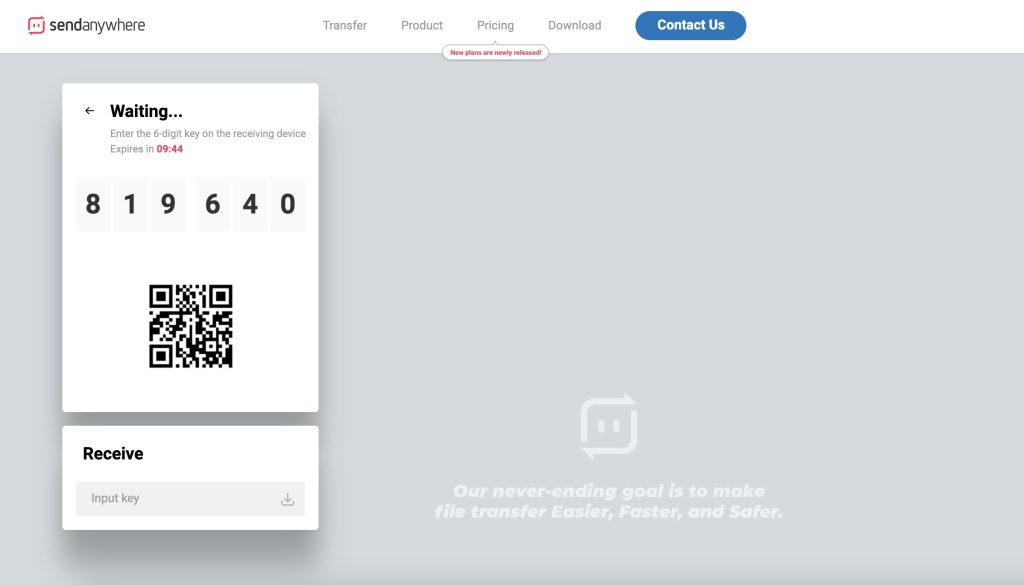
There’s also an option to create a shareable link. The link stays active for up to 48 hours, so others can download the file even when the sender is offline. However, you need to create an account to use this feature. If both devices are on the same Wi-Fi, it even supports Wi-Fi Direct, which means no data usage at all.
The biggest advantage of Send Anywhere is its cross-platform support. You can move files between your Android phone and your MacBook, or between Windows and iPhone. It just works. There’s no need to log in to use the basic features, and you get full-speed transfers with no file size compression.
The interface is simple, but some may find the mobile app a little cluttered. The free version lets you send files up to 10GB, which is more than what most cloud services allow. Transfers are also encrypted, so your data remains secure.
But it is not perfect. If you are on a slow or unstable connection, transfers can fail or take longer than expected. Also, large file transfers require both devices to be online at the same time unless you use the share link. And, while it is free to use, some premium features like link customization and password protection are behind a paywall.
Privacy
Send Anywhere focuses on peer-to-peer (P2P) transfers. That means your files go directly from your device to the recipient’s device, not through a central server, if you use the 6-digit key method. This approach is more secure because the data is not stored anywhere in between.
The company also says that all transfers are encrypted during transmission, so your files are protected from anyone trying to intercept the data. Even when you generate a link (which temporarily stores the file on their server for up to 48 hours), it’s still encrypted.
You don’t need to create an account to use basic features, which is a big plus for privacy. No login means no tracking of personal data tied to an account. However, if you use premium features like link customization or email delivery, you will need to sign up, and that’s when some basic data is collected.
Ads in the Free plan
If you are using the free version of Send Anywhere, there are a few things you should be aware of. There are ads in the app and website. These ads are not too aggressive, but they can be annoying if you use the app frequently. They appear in multiple places and during the file preparation or link generation stage. So, I recommend the use of Ad blocker if you are using it on your desktop browser.
Another thing is the wait time. In the free plan, you might notice a short delay while uploading a file to send, and before the download starts. This is done to push users toward premium plans. You might see something like “please wait 10 seconds to start download,” and that can be frustrating if you are sharing files often.
Are the Premium Plans Worth It?
Send Anywhere offers two premium plans, Lite and Standard, priced at $5.99 and $9.99 per month. Here’s how these plans differ from the free plan.
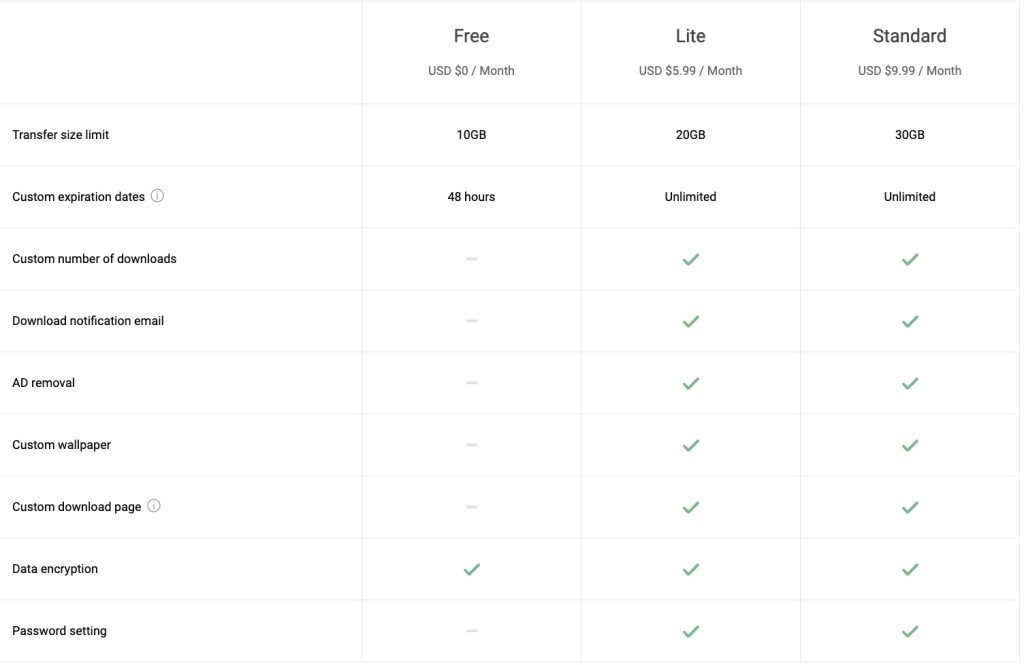
For most users, the free plan is more than enough. You can send big files quickly without hassle. But if you frequently share large files, need longer link validity, or want extra security like passwords or no-expiry links, the Lite or Standard plan may be worth considering.
The premium plans are mainly useful for professional users, content creators, and businesses that rely on sharing large assets regularly. For everyone else, the free version is perfectly usable and gets the job done well.
Competitors You Should Know
There are other tools you can try, like WeTransfer, which is more cloud-based and simple but limits you to 2GB for free. ToffeeShare is another notable alternative to Send Anywhere. Xender and SHAREit are more focused on offline transfers using Wi-Fi Direct, especially between phones. Free cloud storage services like Dropbox or Google Drive are great if you want permanent storage, but they require uploads, logins, and more steps.
Send Anywhere stands out because it keeps things fast, direct, and login-free, while still offering high file size limits and platform flexibility.
Final Thoughts
Send Anywhere is one of the easiest and most reliable file transfer apps I have used. It works well across all devices, does not force you to sign in, and supports large files without compression. The premium plans are useful for professional use, but for everyday sharing between phones or from phone to PC, the free plan is more than enough.
If you are tired of upload delays, login issues, or file size limits, Send Anywhere is a refreshing and powerful solution.