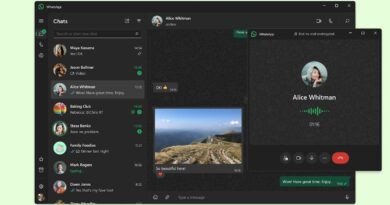Hey there, busy professionals! If you’ve recently upgraded to Windows 11, you might be facing an annoying issue where your PC restarts instead of shutting down. Frustrating, right? But don’t worry! We’ve got your back with some handy solutions to get your PC behaving again.
Why Is This Happening?
Understanding the root cause can help us find the solution quicker. Here are a few reasons why your Windows 11 machine might be acting stubbornly:
- Conflicts arising from the Windows fast startup feature.
- Issues stemming from misconfigured power settings.
- Corrupted or outdated drivers that need an update.
Most often, it’s related to your power settings. So let’s dive into some effective fixes!
How to Stop the Restart Loop
Ready to tackle this issue? Here are some steps you can take:
Disable Fast Startup
This feature can be a double-edged sword. While it speeds up your boot time, it can cause shutdown conflicts. Let’s disable it:
Step 1: Open the Control Panel, and navigate to “System and Security.”
Step 2: Click on “Power Options.”
Step 3: Select “Choose what the power buttons do” from the sidebar.
Step 4: Click “Change settings that are currently unavailable” at the top. Admin privileges may be required.
Step 5: Once the shutdown settings are editable, uncheck “Turn on fast startup (recommended)” and hit “Save changes.”
Step 6: Now, shut down your machine and see if it stays off.
Adjust Startup and Recovery Settings
By default, your computer restarts automatically after a fatal error, which could lead to the restart cycle. Let’s change that:
Step 1: Type “View advanced system settings” into the search bar and open it.
Step 2: In the window that appears, find the “Settings” button under “Startup and Recovery.”
Step 3: Uncheck the “Automatically restart” option and click “OK.”
Step 4: Test it out by shutting down your PC.
Modify Network Adapter Power Settings
Your network adapter might also be causing the issue. Let’s tweak its power settings:
Step 1: Press Win + R to open the Run dialog, type “devmgmt.msc,” and hit (Ctrl + Shift + Enter) to launch as Admin.
Step 2: Expand the “Network Adapter” section in Device Manager.
Step 3: Right-click your main adapter and select “Properties.”
Step 4: Navigate to the “Power Management” tab and uncheck “Allow the computer to turn off this device to save power.”
Step 5: Click “OK” and shut down your computer to check if the issue persists.
These steps should help you regain control over your Windows 11 shutdown process. Remember, technology can be tricky, but with a few adjustments, you can get back to what matters most!